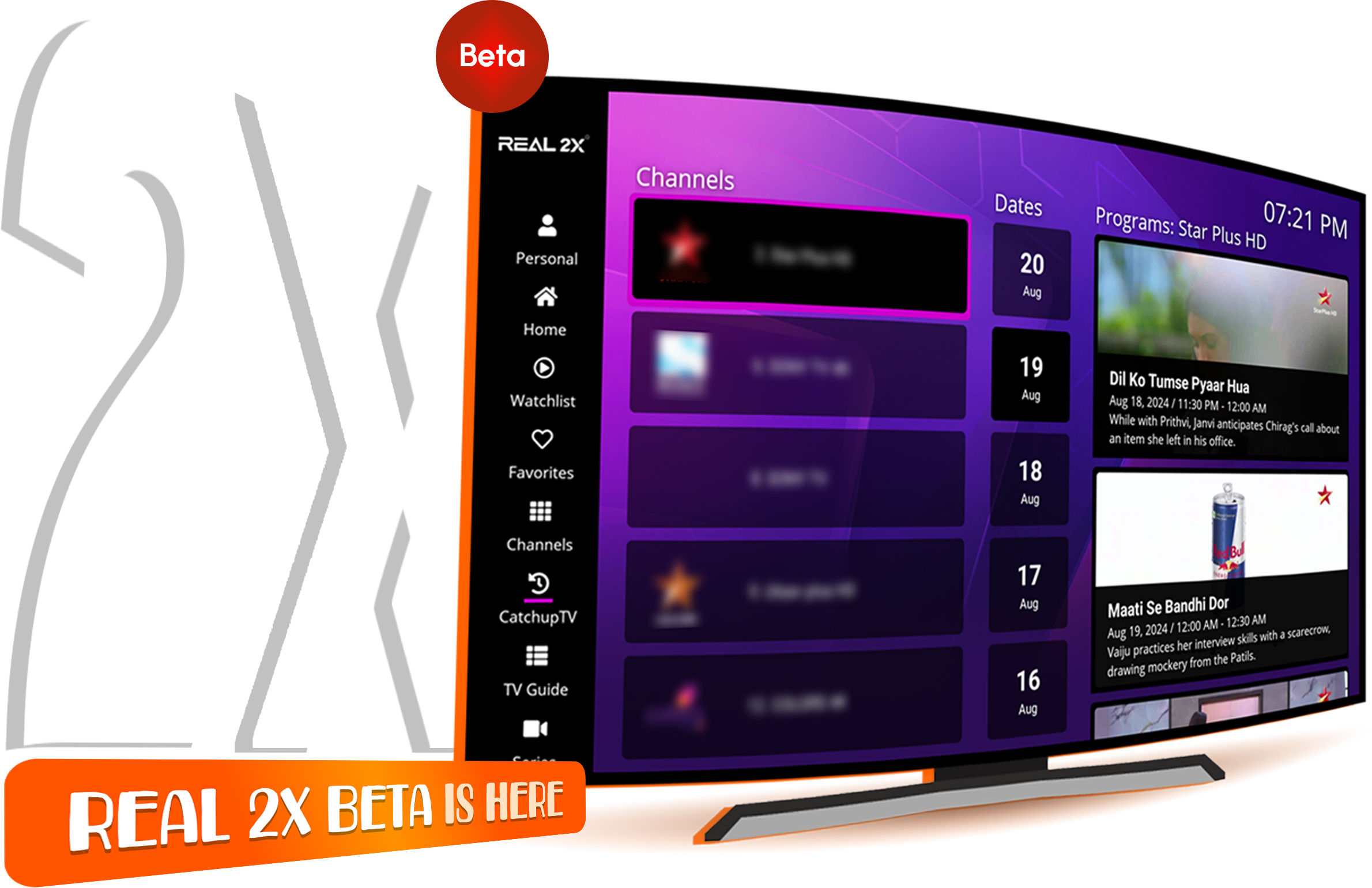
 Migration Guide
Migration Guide
Migrate from Real X to XPlayer
Seamlessly transition your RealTV X box to XPlayer with our step-by-step migration guide. Keep your favorite channels and unlock enhanced features.





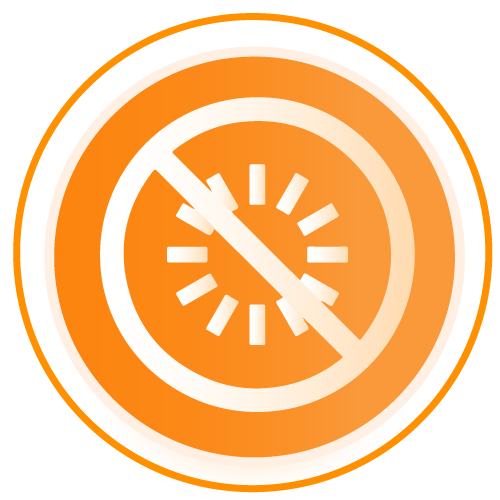

Migration Guide
Your complete roadmap to upgrade from Real X to XPlayer without losing your settings or channels

Why Migrate?
- Enhanced 4K streaming
- AI-powered content discovery
- Faster loading times
- Voice control support

What You'll Keep
- All your channels
- Favorites and playlists
- Account settings
- Watch history

Migration Time
15 mins
Average completion time
100%
Data retention guarantee
Before You Begin

Stable Internet Connection
Ensure Wi-Fi speed of 10+ Mbps

USB Storage (Optional)
For backup of personal settings

Remote Access
Keep remote handy for navigation

Prerequisites
Everything you need before starting your migration
 Hardware Requirements
Hardware Requirements

RealTV X Box
Firmware version 2.0 or higher

Working Remote
For navigation during setup

Internet Connection
Minimum 10 Mbps for smooth streaming
 Software & Account
Software & Account

USB Storage (Optional)
8GB+ for backup files
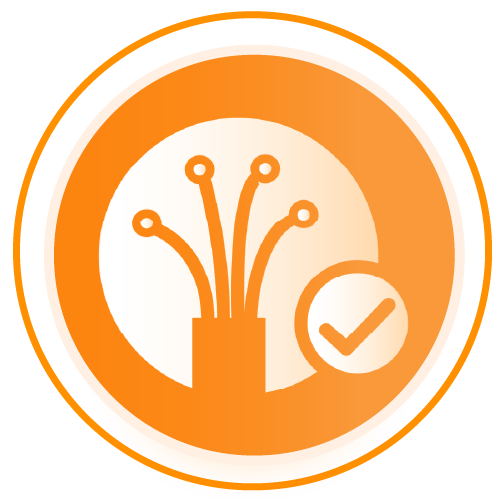
Account Details
Active RealTV subscription
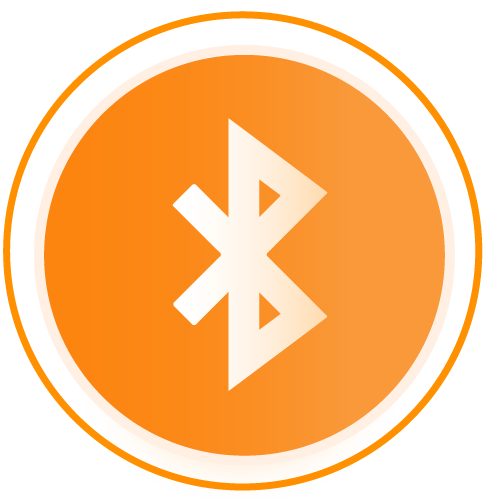
Mobile Device
For verification codes if needed
Pre-Migration Checklist
Step-by-Step Migration Guide
Follow these simple steps to migrate from Real X to XPlayer seamlessly
Prepare Your Device

- Power on your RealTV X box
- Ensure stable internet connection
- Check for any pending updates
- Have your account details ready
Download XPlayer App

- Navigate to RealTV store
- Search "XPlayer" application
- Download and install the app
- Accept terms and permissions
Transfer Settings
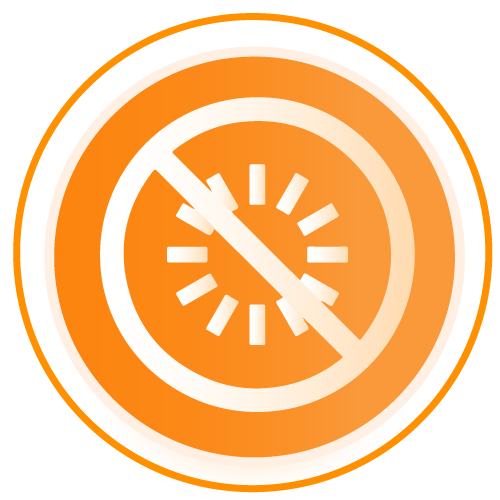
- Launch the migration wizard
- Select channels to transfer
- Confirm data migration
- Complete the verification process
Complete Migration Process
Finalize Setup
Restart your RealTV box and launch XPlayer. Verify all channels and settings have been transferred correctly.
Test Features
Test streaming quality, check 4K support, and explore new XPlayer features you've been waiting for.
Enjoy Enhanced Viewing
You're all set! Enjoy faster loading, better quality, and the enhanced features of XPlayer.
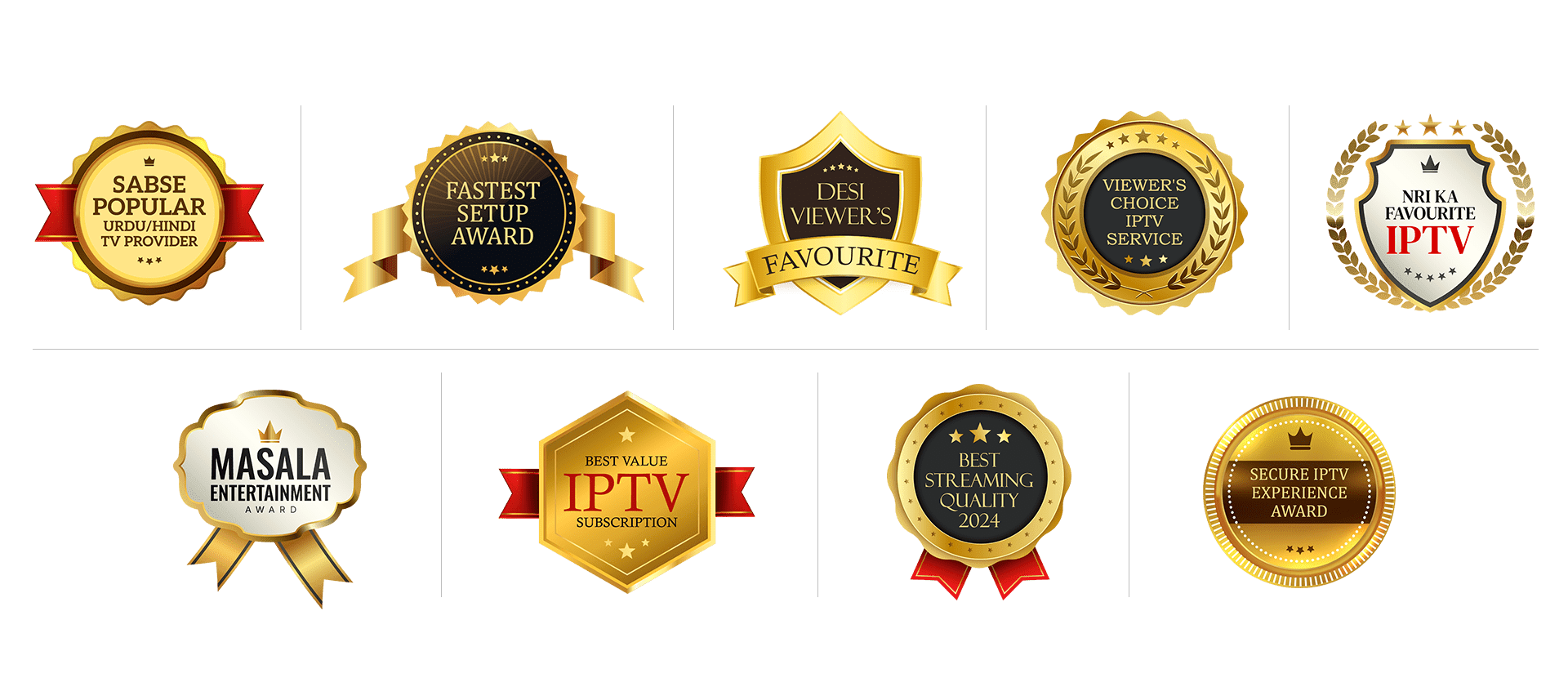
Troubleshooting
Quick solutions to common migration issues
 Connection Issues
Connection Issues
"Download Failed" Error
Check your internet connection speed
- • Restart your router
- • Move closer to Wi-Fi source
- • Try ethernet connection
"Installation Blocked"
Enable app installations from unknown sources
- • Go to Settings > Security
- • Toggle "Unknown Sources" ON
- • Retry the installation
 App & Data Issues
App & Data Issues
"Channels Missing" After Migration
Force refresh channel list
- • Go to Settings > Channels
- • Select "Refresh All"
- • Wait for complete sync
"Login Failed"
Reset password or check credentials
- • Verify username/password
- • Reset password via email
- • Check account status
24/7 Support Channels
+61 422 540 275
Instant support 24/7
Telegram
@RealTVSupport
Community support

Remote Support
Screen sharing available
Book a session
Quick Diagnostic Tool
24/7 Support & Help Center
Get instant help and support for your migration journey
 Instant Help
Instant Help
+61 422 540 275
Telegram
@RealTVSupport
support@realtv.co
Frequently Asked Questions
How long does migration take?
Migration typically takes 15-30 minutes depending on your internet speed and data size.
Will I lose my channels during migration?
No, all your channels, favorites, and settings will be preserved during the migration process.
What if migration fails?
Our support team is available 24/7 to help you resolve any issues. Contact us via WhatsApp, Telegram, or email.
Get Help Now

24/7 Support
Available around the clock
Ready to Start Your Migration?
Our support team is here to help you every step of the way
Get Instant Help Now